
Font
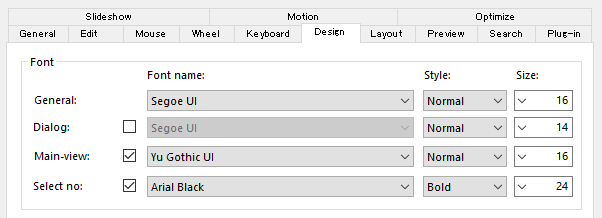
Set attributes of the font used by this application. But this settings does not affect the window caption. Font sizes are for 100 % scale (96 dpis) and actual sizes vary according to the current OS scale. The sizes are cell heights of the font of pixel unit.
General
General font is used when 'Dialog', 'Main-view', 'Select no' font is not used. To be more specific, the menu panel, side panel, and play panel uses this font settings.
Dialog
Dialog boxes like 'Setting', 'About' use this font settings. But tab, ok button, and cancel button of the 'Setting' dialog uses only size attribute and the other attributes (Font name and Style) are ignored. And 'Bold' style can be seleted but ignored.
If you uncheck the check box, 'General' font name is used for 'Dialog'.
Main-view
Main-view font settings are used for the main view. To be more specific, folder-tags, information-tags, information ribbon and so on uses this settings.
If you uncheck the check box, 'General' font name is used for 'Dialog'.
Select no
Numbers on selected images in Main-view use this settings.
If you uncheck the check box, 'Main-view' font name is used for 'Dialog'.
Information tag
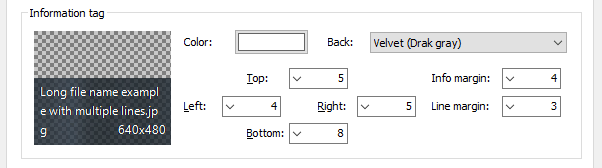
Set attributes of the information tags to show filenames and image sizes on the main view.
Button: Color
Click to select text color by Windows color dialog.
Combo box: Back
Set the design for the background of the information band. Only "Velvet (Dark gray)" is supported now.
Combo box: Top, Left, Right, Btm
Set the margins between whole information band and text inside.
Combo box: Info margin
Set the minimum interval between filename and image size.
Combo box: Line margin
Set the minimum interval between lines.
Background

Combo box: Image path
Input the image path for background of the main view. The image is tiled with no scaling. A large image needs siginificant memory and video-memory, so it is safe to use relative small images. You can select images we prepared from the drop down list. And select "None" to use only background color without image.
Button: Browse...
Push to select image path by Windows open dialog.
Button: Color
Push to change the background color. It make sense when you choose "None" with image path or a background image has transparent parts.
Frame design

Combo box: Decoration
Select the frame design drawn around the images.
- None: Images are drawn with no decoration.
- Shadow: Images are drawn with shadows.
- Photo: Images are drawn with photo-like white frames.
Selection
Set the design to indicate selection.
- Light (white): Selected images glow white. Use with non-white background.
- Light (blue): Selected images glow blue. Use with non-blue background.
Download Now !
Contact
Use mail form to contact me.
