
Show Play Panel
Play panel is shown by moving mouse cursor to the bottom edge of the window. The panel equips items mainly to control slideshow.
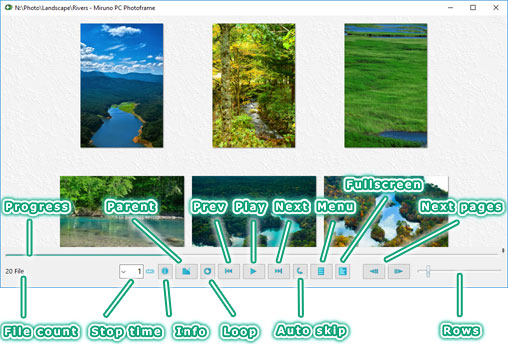
Play
You can start a slideshow by pushing play button
( ).
You can stop the slideshow by pushing the same button
(
).
You can stop the slideshow by pushing the same button
( ) while slideshow is running.
) while slideshow is running.
Toggle Full-screen mode
You can enjoy a slideshow with whole screen by pushing full-screen button
( ).
Click same button to cancel full-screen mode.
).
Click same button to cancel full-screen mode.
Change Slideshow Speed
Slideshow speed can be controlled by changing time to show each page. The time can be set by combo box in the play panel.
Change Transition effect
You can change transition effect by play panel menu. The menu is shown by pushing menu button
( ) in the play panel. You can also change transition time by this menu.
) in the play panel. You can also change transition time by this menu.
TIPS: Small transition time is effective for presentation.
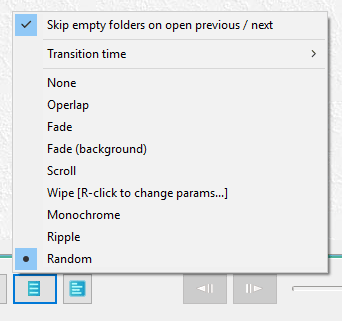
Loop Folder Files
You can loop the play in opened folder by pushing loop button
( ).
Click same button to cancel.
).
Click same button to cancel.
Change Positions
You can change page by dragging track bar at the top of the play panel. And you can specify the position directly to click the track bar.
Change Layout Rows
You can change layout rows by dragging track bar at the right bottom of the play panel. Clicking track bar on outside of the thumb is also usable.
Turn the Page
Yor can turn the page by pushing page up
( ) and page down button
(
) and page down button
( ).
You can open next folder by pushing buttons successively while "Can't scroll up / down any more" is visible.
).
You can open next folder by pushing buttons successively while "Can't scroll up / down any more" is visible.
To the Top / Open Previous Folder
You can make the position first by pushing skip previous button
( ).
But if the position is already first, previous folder will be open.
).
But if the position is already first, previous folder will be open.
Open Next Folder
You can open next folder by pushing skip next button
( ).
Empty folders are skipped automatically.
).
Empty folders are skipped automatically.
Auto Open Next Folder
You can open next folder automatically when all images in the folder is shown by pushing auto next folder button
( ).
Empty folders are skipped automatically. Click same button once to cancel. And loop button and this button is exclusive you can cancel by clicking loop button.
).
Empty folders are skipped automatically. Click same button once to cancel. And loop button and this button is exclusive you can cancel by clicking loop button.
Open Parent Folder
You can open parent folder by pushing open parent button
( ).
).
Show Information Band
You can show information band by clicking information button
( ).
The infomation band can shows filename and image size. Click same button once to hide.
).
The infomation band can shows filename and image size. Click same button once to hide.
Download Now !
Contact
Use mail form to contact me.
