
Add Folder Favorites
You can add a current fodler to favorites by selecting menu item "Favorites > Add folder favorites..." from top menu. Favorite folders are easily opened by selecting a item in favorite tree in side panel. Supported archive files can be add as same way as folders.
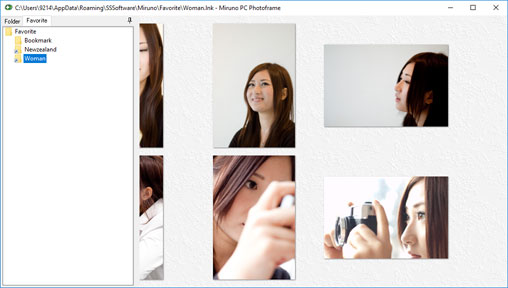
Add Files Favorites
You can add selected images to favorites by selecting menu item "Add favorites.." from the context menu on image. After that as select folder dialog is opened please select a folder. In this way, you can correct favorite images to single folder from various folders. Supported files in archives can be add as same way as normal files.
Edit Favorites
As favorite files and folders are Windows shortcut files in a specific folder *, you can move or copy favorites by Windows explorer. Becaouse of that, if you delete target files or folders, shortcut files become invalid.
* Windows 10, 8.1, 8, 7, Vista
C:\Users\[USER NAME]\AppData\Roaming\SSSoftware\Miruno\Favorites
* Windows XP
C:\Documents and Settings\[USER NAME]\Application Data\SSSoftware\Miruno\Favorites
The root folder of favorites can be shown with explorer by selecting menu item "Favorite > Open by explorer" from the top menu.
Download Now !
Contact
Use mail form to contact me.
