
Wheel
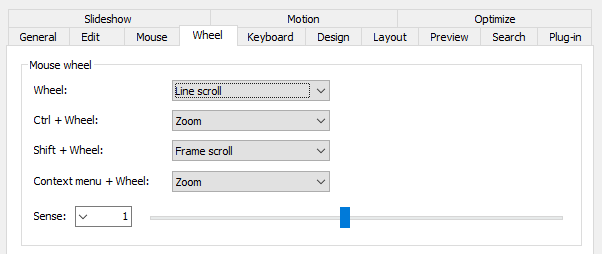
Wheel
Select a action to invoke when you rotate mouse wheel on the main view. Default action is 'Line scroll'.
Ctrl + Wheel
Select a action to invoke when you rotate mouse wheel with a ctrl key on the main view. Default action is 'Zoom'.
Shift + Wheel
Select a action to invoke when you rotate mouse wheel with a shift key on the main view. Default action is 'Frame scroll'.
Context menu + Wheel
Select a action to invoke when you rotate mouse wheel with context menu on the main view. Default action is 'Zoom'. Only 'Zoom' or 'Zoom - reverse' can be selected for this combo box.
Combo box: Sense
Larger value causes more scroll with same rotation of the mouse wheel. If you change this value with tick mouse 1 tick may cause unnatural 1.5 line scroll. So this option maybe not suitable mice with tick.
Scroll image pos

Combo box: Cool time between image scroll and page scroll
If the image is so large and whole the image can not be displayed in the main view, the mouse wheel causes scroll (image-scroll). When you reach the end side of the image, mouse wheel causes changing page image (page-scroll). Set cool time between image-scroll and page-scroll with this combo box.
Check box: Invert image scroll direction to drag
Check to reverse direction of image-scroll. Reversed directions are like grabbing paper style.
Auto hide cursor
If you move the mouse cursor on the main-view and stop mouse operations since specified time, the mouse cursor will be disappeared. You can change the behavior of that function.

Specify the condition that 'Auto hide cursor' works.
- Not hide: Not works.
- Only on playing: Works only when slideshow playing.
- Always: Works always.
Idle time to hide
Specify the idle time to hide cursor. The idle time means a time period with no mouse operations.
Download Now !
Contact
Use mail form to contact me.
