
Spotlight enables you to get images with a spotlight. The center of the spotlight follows mouse cursor, so you can use this effect to indicate screen portion like a laser pointer.

You can change the brightness outside of the spotlight by changing a parameter "lower value".

Spotlight parameters
You can change spotlight parameters such as a radius with a spotlight dialog. The dialog can be shown by right clicking on the menu item "Spotlight".
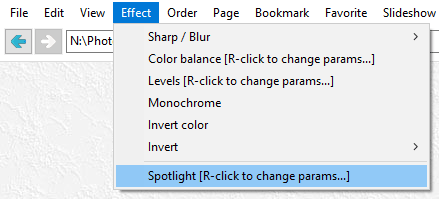
Changes in the spotlight dialog is reflected immediately to images in the main view.
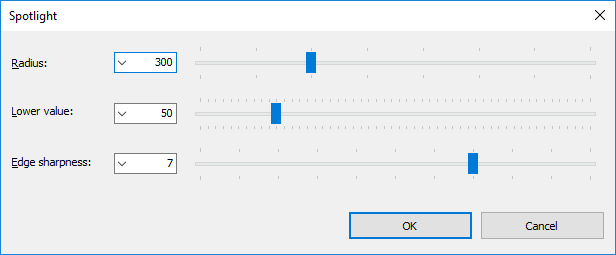
Radius
Set the radius of the spotlight in pixels.
Lower value
Set the brightness outside of the spotlight from 0 to 255. 0 causes black and 255 causes no effect.
Edge sharpness
Set the sharpness of the spotlight edge. Larger value causes more sharpen edge. The default value is 7.
Download Now !
Contact
Use mail form to contact me.

