
As you run ImageMirror.exe mirrored window is shown. The window is illustrated by a red dashed rectangle in the figure below.
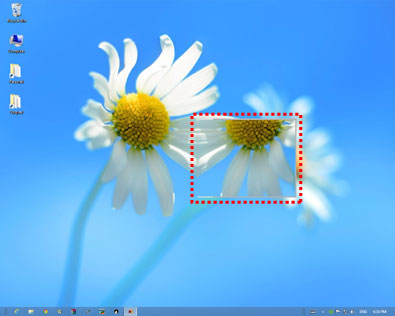
Left of the area of the window is mirrored with default settings. You can move the window by dragging from the inner area of that. And you can minimize the window by double-clicking in the window. And you can resize the window by dragging from the edges of that.
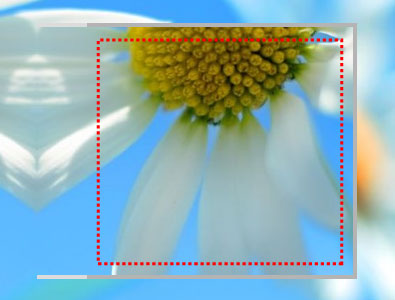
Inner area of the window is illustrated by the red rectangle. Notice that you can not manipulate the right side of the rectangle. Because right side mouse messages are translated to the background application for convinience.
And you can open a context menu by right clicking in the inner area of the window.
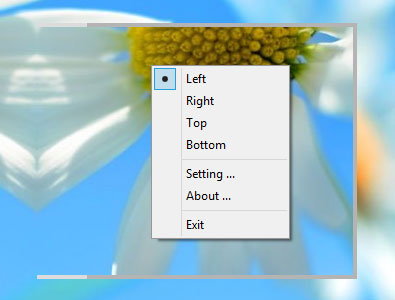
Menu item: Left, Right, Top, Bottom
You can select each item to change reflect direction. For example if you selectRight the right side of the window is reflected.
Setting...
You can change option values for Image Mirror. You can change edge width that translate mouse messages to background windows and so on.
About...
The version infromation is shown by a dialog.
Exit
Exit the application.
Contact
Use mail form to contact me.