
You can change the setting with the context menu shown by right clicking on the Hanten.
Change bounds
Select 'Bounds...' in the context menu, the 'Bounds' dialog will be shown.
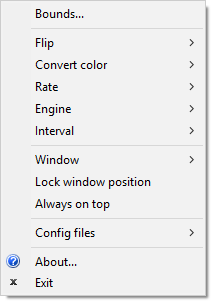
Specify bounds by a window location
To specify bounds by a window location, Drag the finder tool
 to the target window.
to the target window.
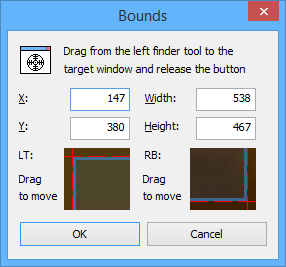
Direct bounds change (v.1.2 ~) NEW!
You can see the half-transparent blue bounds window, if the bounds' width and the height are both > 0. You can change the bounds size by dragging the windows' edges and change the location by dragging the center.
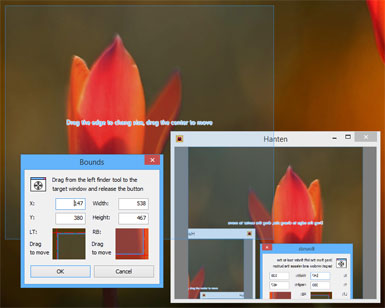
Specify by the axis
You can change the axis, by dragging the LT and RB rectangles.
Push OK to confirm
To confirm the changes, push the OK button. If you push the cancel button / x button, the changes are canceled.
Flip
You can change the flip type by the context menu.
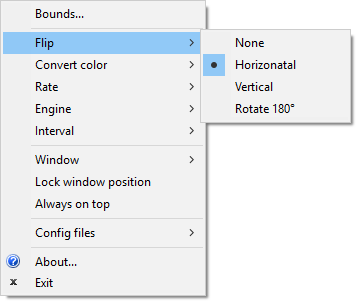
Rate
You can change the magnify rate by the context menu, or dragging Hanten window's edges. The rate is always calculated by the window's client size.
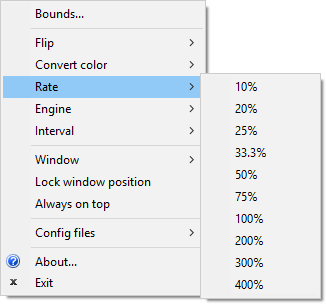
Convert color NEW! (v.1.2.3 ~)
You can turn on / off the 'Convert color' effects by the context menu. And you can right-click the 'Binarize' menu item to change option values of the 'Binarize' effect.
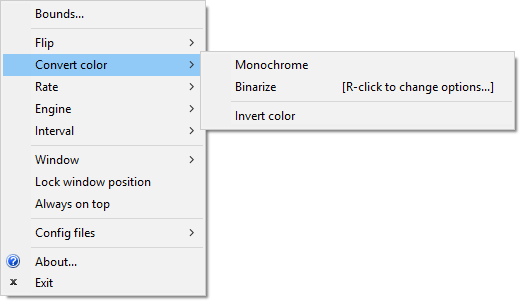
Rendering engine
You can change the rendering engine by the context menu. GDI, GDI+ are first but rough.
Direct2D rendering engine NEW! (v.1.1 ~)
After Windows Vista SP2, You can use 'Direct2D bilinear' and 'Direct2D nearest-neightbor'. These are fast but less-quality than GDI+ high quality engines.
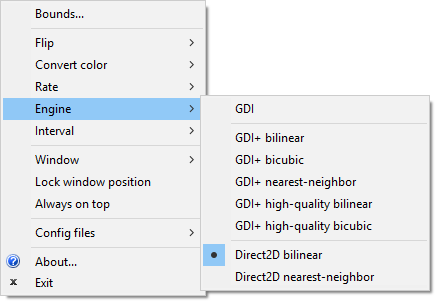
Change interval (reflesh rate)
You can change the interval by the context menu. Much frequency needs more CPU power.
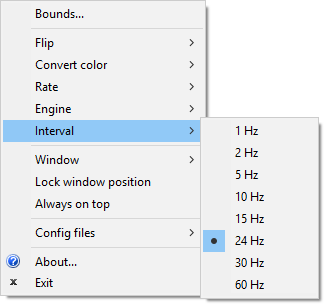
Change window design NEW! (v.1.2.2 ~)
You can choose a design of the window by the context menu.
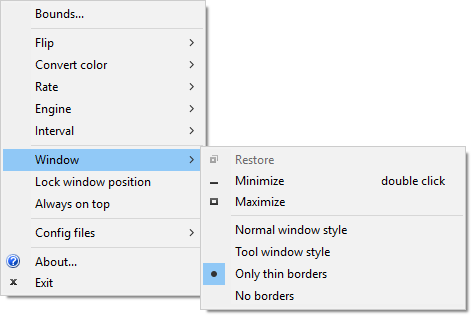
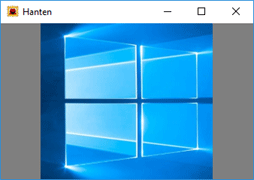
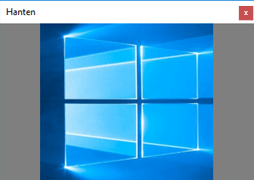
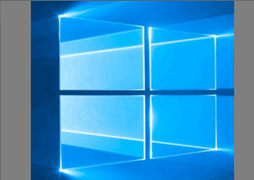
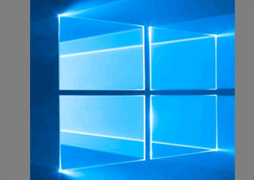
Manipulate window NEW! (v.1.2.2 ~)
Although some window design has no caption bar, you can move the window by dragging the center of the window. And you can resize the window by dragging the corners and the edges of the window if the window has no border lines.
Maximize the window, etc...
Maximize, Minimize, Restore window command menu items are prepared in the context menu, so you can invoke that without caption bar.
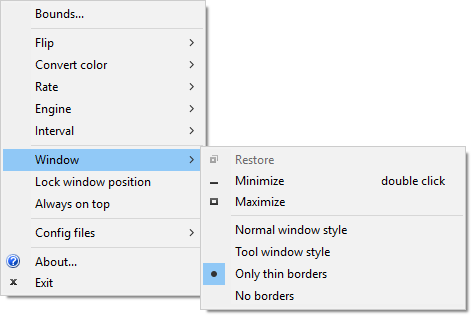
Exit command menu item is the last to quit the Hanten.
Lock window position NEW! (v.1.2.3 ~)
You can turn on / off the lock condition by clicking the 'Lock window position' menu item. Sizing and moving window will be disabled if you lock. Maximazing and minimizing is not disabled.
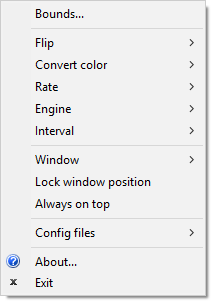
Config files NEW! (1.2.1 ~)
You can save the setting by the context menu item 'Save as...'. You can load the file by the item 'Open...' or MRU lists shown below the 'Save as...'.

Contact
Use mail form to contact me.