
Download and run PureCapture.exe and the main window is shown like below.
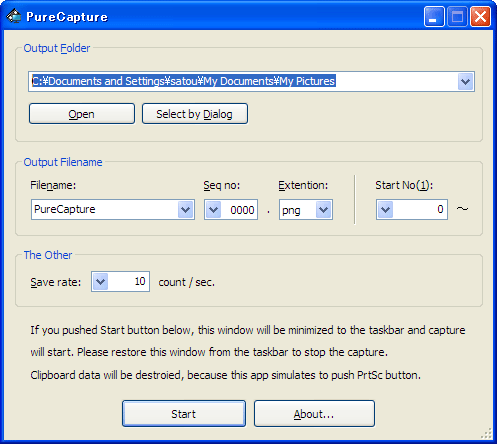
If you push the start button and the window will be minimized to the taskbar and capture will start. Please restore the window by pushing the button named PureCapture in the taskbar, the capture will stop and a dialog box will be appeared. (see below)
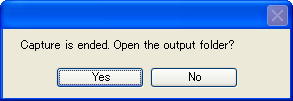
Push yes to open the output folder by Windows explorer.
You may see a dialog box like below on pushing the start button.
If you see this some files are exist that may be ovewritten by this application.
Push yes, to delete these files and capture.
Push no, to stop capture.
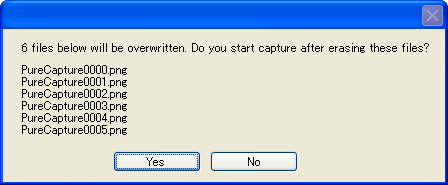
Option - Output folder
specify the folder path to save captured image files. Push "Open" button to show the folder by Windows explorer. Push "Select by Dialog" button to select the folder by a Window open dialog.
Option - Output filename
Specify the filename format. You can specify the filename prefix and successive sequence no's character length and extention. If you choose the bmp, Bmp, BMP, then the saved file's formats are windows bitmap. If png, Png, PNG, then these formats are PNG.
Use "Start No" edit box, to specify the first number of the sequential.
Option - The Other
Specify the count of saves per second. If you specify 10, then 10 files are created in a second. If you specify 0.1, then 1 files are created in 10 seconds.
About...
shows about dialog box.
Exit
Push x button on the right-top side of the window.
Contact
Use mail form to contact me.